No Power/Scanner Not Connected Error
If you received an error message that your scanner is not connected, there may be a problem with the driver. This can be caused by several factors, the most common being incorrect driver installation or incomplete driver installation. Below is a screenshot of what the error looks like:
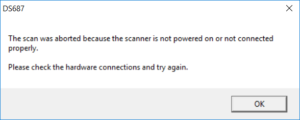
To troubleshoot, complete the steps below:
- Verify you have the correct driver installed.
- Open Device Manager and confirm the model name under Imaging Devices matches what is on your scanner.
- If you see the name of your scanner under Other devices with a yellow triangle next to it, that means the driver is not installed, or the wrong driver is installed. See next steps.
- Uninstall the scanner driver
- Unplug your scanner from the computer.
- Go to Programs and Features in your Control Panel.
- Locate your scanner driver.
- Highlight the driver and uninstall.
- Go to ambir.com/drivers and search for your scanner.
- Install the driver.
- Plug your scanner back into the computer.
- Check the Device Manager.
- Your scanner should be listed under Imaging Devices.
- Open Device Manager and confirm the model name under Imaging Devices matches what is on your scanner.
Related Articles
The scanner is mis-feeding and/or giving a ‘Feeding paper failure’ error message? What do I do?
If the scanner is struggling to grab the paper, you likely have a worn-down roller. Replacing the feed roller will resolve the issue.How do I clean my sheetfed scanner?
Non-IX series scanners (excluding PS667ix): Lightly spray a lens cleaning solution on the cleaning sheet provided. If you do not have a spray, place a few drops of rubbing alcohol on the sheet. Open the AmbirScan Click on Settings in the left side ...How do I calibrate my scanner?
To calibrate in AmbirScan, complete the following steps: Open AmbirScan. Deselect Auto Scan (Note: when deselected, circular arrows will be displayed on the button). Click on Settings on the left side menu. Insert your calibration sheet. Select ...Why Isn’t the Scanner Pulling my Card/Document?
If your scanner is not automatically pulling your card/document when inserting into the scanner, verify that Auto Scan is turned on. The image below displays when Auto Scan is turned off: To turn on Auto Scan, click the Auto Scan button. You should ...The scanner is making a clicking noise when I try and scan. What do I do?
If your scanner is making a clicking noise, this is likely a gear issue within the scanner. Please reach out to Ambir Tech support to check the warranty status of the scanner.